 We specialize in interface design and we take pride in our process but there is a lot of work done behind the scenes before the design is complete. When you work as a digital interface designer, you spend your day interacting with many tools and files. Sometimes you find yourself doing repetitive tasks which can become annoying after awhile but being methodical and organized can definitely help. We have talked about design etiquette and how to keep your files and folders organized which can help improve your workflow – but what about shortcuts on tools…Let’s talk ways you can customize Photoshop to save you time and hopefully improve your workflow.
We specialize in interface design and we take pride in our process but there is a lot of work done behind the scenes before the design is complete. When you work as a digital interface designer, you spend your day interacting with many tools and files. Sometimes you find yourself doing repetitive tasks which can become annoying after awhile but being methodical and organized can definitely help. We have talked about design etiquette and how to keep your files and folders organized which can help improve your workflow – but what about shortcuts on tools…Let’s talk ways you can customize Photoshop to save you time and hopefully improve your workflow.
The Actions Panel
‘Actions’ are one of the tools you can use to help automate things in Photoshop. “An action is a series of tasks that you play back on a single file or a batch of files” —menu commands, panel options, tool actions, and so on. For example, you can create an action that changes the size of an image, applies an effect to the image, and then saves the file in the desired format”. Source Adobe Support  There are many ways you can take advantage of this tool, for example, instead of having to manually copy and paste the style of a layer – you can have it attached to a keyboard shortcut in an action. There are some tools that don’t have an option for a keyboard shortcut, having actions allows the user to give a keyboard shortcut to a specific tool to use it later.
There are many ways you can take advantage of this tool, for example, instead of having to manually copy and paste the style of a layer – you can have it attached to a keyboard shortcut in an action. There are some tools that don’t have an option for a keyboard shortcut, having actions allows the user to give a keyboard shortcut to a specific tool to use it later.  Not all the tools in photoshop have keyboard shortcuts. Actions can be used manually in ‘Batch’ or you can utilize Droplet which are small applications that automatically process all files that are dragged onto their icon. More about actions
Not all the tools in photoshop have keyboard shortcuts. Actions can be used manually in ‘Batch’ or you can utilize Droplet which are small applications that automatically process all files that are dragged onto their icon. More about actions
Template files and the CC library
Artboards make working with multiple files easier – in combination to smart objects linked to CC libraries, you can have everything you need without needing extra .psd or .psb files in your computer. You can access them from the cloud, no matter where you are and no matter what device or application in the adobe family you are using. This is helpful when dealing with images that are going to be used in different social media sites. 
Scripts
You can have an event, such as opening, saving, or exporting a file in Photoshop that triggers a JavaScript or a Photoshop action. Photoshop provides several default events, or you can have any scriptable Photoshop event trigger the script or action. See the Photoshop Scripting Guide for more information on scriptable events. Source Adobe Support Scripts are similar to actions but they allow access to elements not accessible by actions and this gives more flexibility and automation to some tools. There are many useful scripts for example Template Generator, Lighten / Darken Color and many others, just search for “Photoshop Scripts” and you’ll get many results, or create your own! Related: https://www.ps-scripts.com/
Plugins and Extensions
Add-ons allow complex tasks to be done with a single click, you can add special effects to a picture, modify layer names in batch, and more, there are many available paid and free plugins available from Adobe’s Creative page.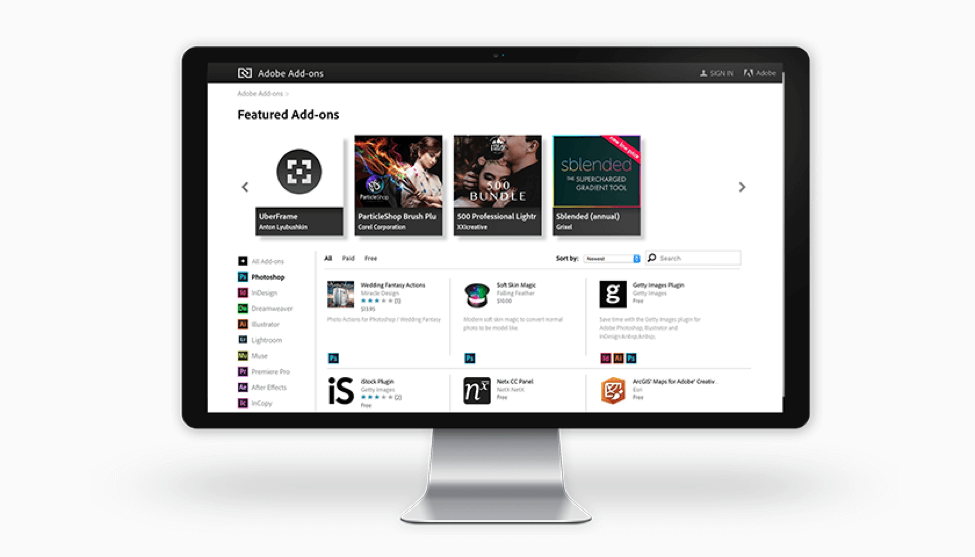 Do you have suggestions or is there a particular tool that you would be interested in learning more about to improve your workflow? Reach out!
Do you have suggestions or is there a particular tool that you would be interested in learning more about to improve your workflow? Reach out!

